A professional brand image requires a transparent background to ensure seamless integration across websites, social media, and marketing materials. Whether you're designing a jewellery brand logo or refining corporate branding, removing the white background is essential. This guide compares two powerful methods: Photoshop and ClyrBG, an advanced AI-driven tool that delivers high-efficiency background removal without the hassle of manual editing.
Why Remove White Background from Logos?
1. Seamless Branding Across Platforms
Transparent logos integrate better with websites, social media posts, and advertisements.
2. Professional Appearance
Clean, background-free logos look polished and high-quality in digital and print materials.
3. Time-Efficient Process
A logo without a background is easier to implement across different designs without additional modifications.
How to Remove White Background in Photoshop
If you have Photoshop and the necessary expertise, follow these steps to remove a white background manually:
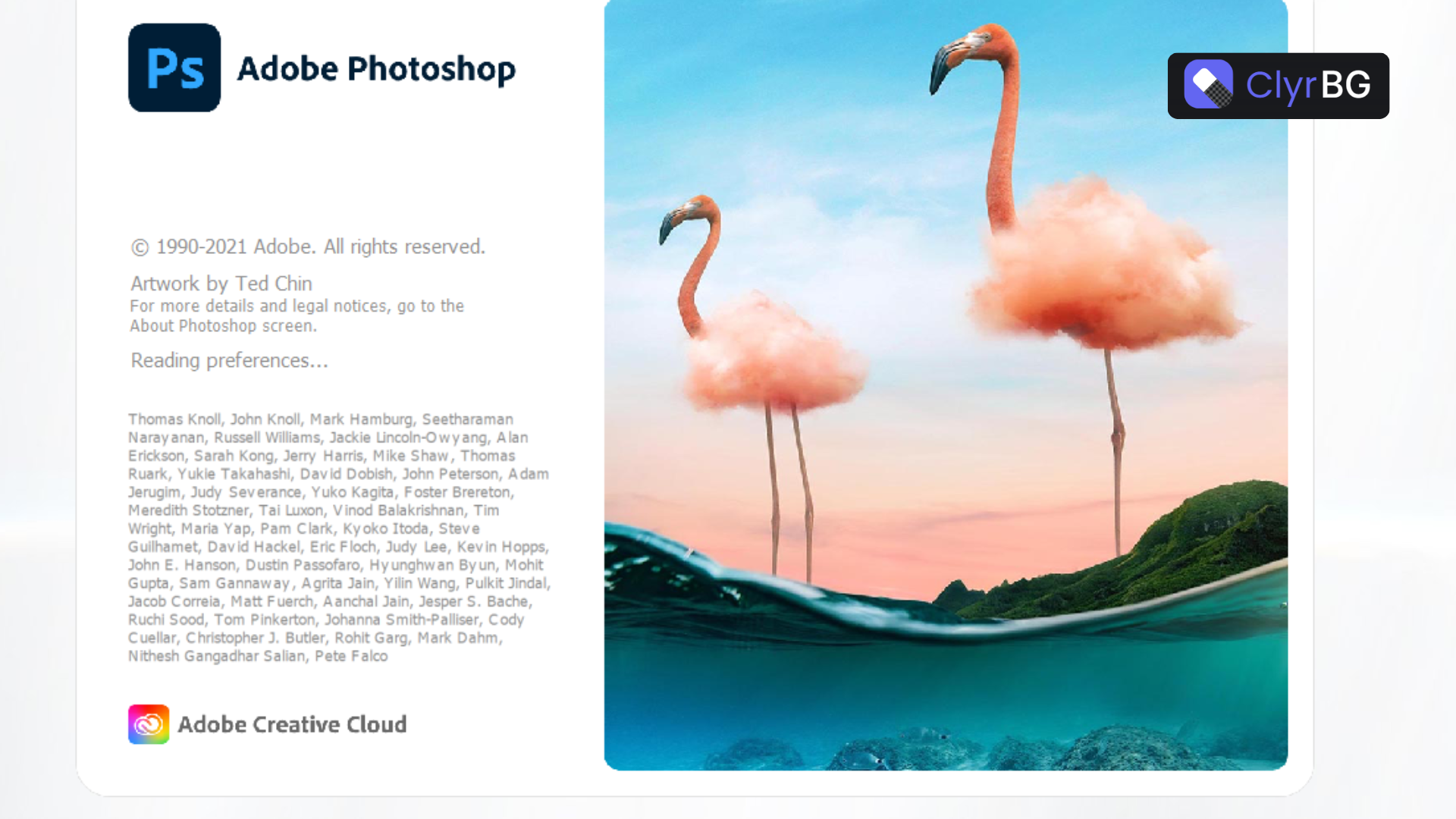
- Open the image in Photoshop.
- Select the Magic Wand Tool and click on the white background.

- Adjust Tolerance (if needed) to fine-tune the selection.
- Press Delete to remove the white background.
- Save the file as a PNG to maintain transparency.
Downsides of Using Photoshop:
- Time-consuming – Requires multiple adjustments for precision.
- Expensive software – Requires a paid license and advanced editing skills.
- Manual process – You need to fine-tune the selection to avoid rough edges.
How to Remove White Background from Image Online with ClyrBG
For a faster, high-precision, and AI-powered solution, ClyrBG allows you to remove backgrounds online in seconds—without sacrificing quality.
Steps to Remove Background Using ClyrBG:
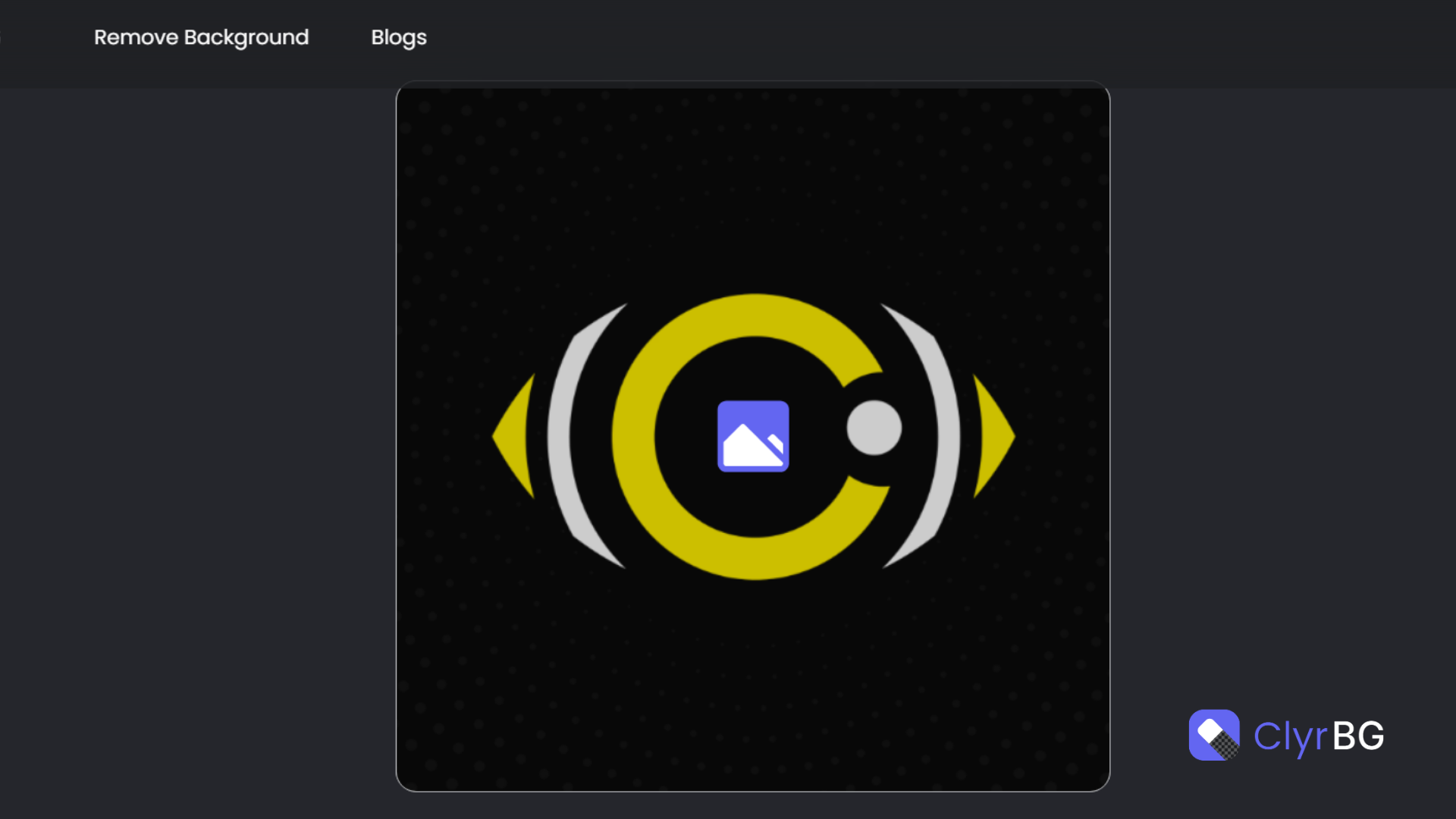
- Visit ClyrBG – Go to ClyrBG.
- Upload Your Logo – Drag and drop your logo file.
- Automated AI Removal – ClyrBG will instantly remove the white background with pixel-perfect accuracy.
- Download Your Transparent PNG – Ready for branding, marketing, and web design.
Advantages of Using ClyrBG:
- No software installation needed – Works entirely online with an intuitive interface.
- Ultra-fast processing – Removes backgrounds in seconds without compromising quality.
- High-precision AI results – Maintains intricate details and ensures a clean cut.
- Eliminates the need for a designer – No manual work or advanced design skills required.
Best Background Eraser Tools for Logo Editing
For additional tools to erase background in photo editing, consider these options:
- ClyrBG – The best AI-powered background remover for logos and branding.
- Remove.bg – Another automated background removal tool.
- Canva – Offers a background remover feature for graphic design purposes.
- Adobe Express – A free online background removal tool with limited editing capabilities.
High-Quality Background Removal for Logos
Branding demands high-resolution transparent logos to maintain clarity across digital and print materials. With ClyrBG, you can remove bg hd quality online, ensuring sharp and clean edges for a professional look.
Creative Uses for Transparent Logos
Once you remove the background, your logo can be used in multiple applications:
- Website Headers & Footers – Place on any background color without a white box.
- Social Media Graphics – Use logos on promotional banners and posts.
- Business Cards & Brochures – Print a clean, transparent logo for professional branding.
- E-commerce Product Watermarks – Overlay transparent logos on jewellery and product images.
Conclusion – Photoshop vs. ClyBrG: Which is Better?
If you require full control and have graphic design expertise, Photoshop is a viable option for background removal. However, if you want a high-efficiency, AI-powered, and professional-grade solution without investing time in manual editing, ClyrBG is the superior choice.
For seamless, high-quality background removal, try ClyrBG today and streamline your branding process with precision and speed!